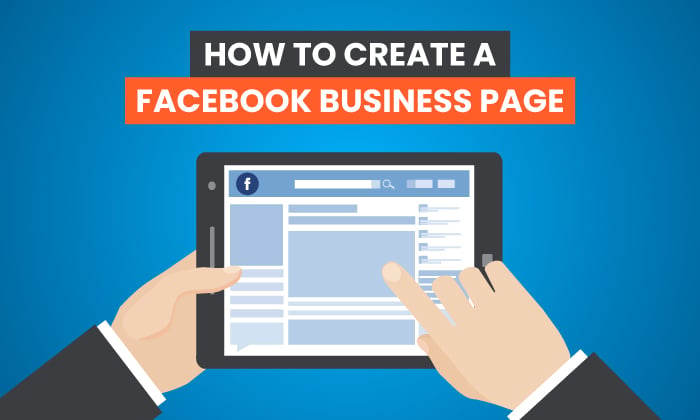
With 1.82 billion daily active users, Facebook is one of the most powerful social media outlets in the world.
Seventeen percent of Facebook users say following brands or businesses is their main reason for using the app, and 78 percent of Americans say they’ve discovered products on Facebook.
Facebook offers businesses new ways to connect with their audience, promote and sell products, and improve online visibility for their brand. The addition of shopping features such as Facebook Marketplace can also be leveraged by businesses to improve online conversions.
With over 140 million business accounts on Facebook, you may think competition is high. However, the right tactics and execution can help you create a Facebook Business Page that drives new revenue for your business.
Let’s review how to create Facebook business pages that increase your engagement, clicks, and revenue.
What Is a Facebook Business Page?
A Facebook Business Page is a stand-alone page that allows you to promote your business on one of the world’s biggest social platforms.
Facebook Business Pages are different from personal pages because they represent a business or brand, rather than an individual. This means the content on your Facebook Business Page needs to be brand-focused and professional.
A Facebook Business Page will let you share content, respond to customers, have conversations with your followers, and promote products within your feed.
You can also invite other people to manage your Facebook Business Page including any partners or outside agencies you may be working with.
Facebook Business Pages can also run paid Facebook ads to further promote your brand and products.
Here is a peek at our Facebook Business Page.
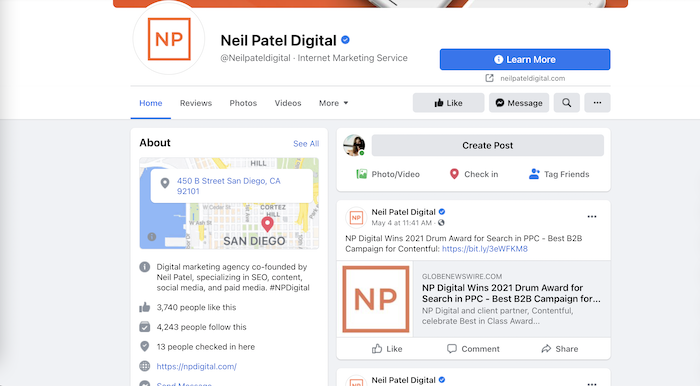
As you can see, it includes features a personal page doesn’t have, such as a “learn more” button, map, and a Like button.
Why Should You Create a Facebook Business Page?
When you create a Facebook Business Page you are helping people find your business and learn more about what you offer.
Your business page also helps you build an online community and better service your customers. Once you’re set up, your followers can interact with you and ask questions about your products and services in real-time, which is a great way to improve your brand integrity.
Once you create a Facebook Business Page, you’ll be able to get started with Facebook Advertising, which can help you reach 2.14 billion potential customers.
Facebook business tools such as Page Insights and analytics can help you better understand your audience needs and create better customer experiences.
You can also create events, book appointments, hire staff, and sell products directly through your Facebook Business Page.
Facebook Business Pages are free to set up, meaning there is no upfront investment to get your business listed.
With 74 percent of Facebook users visiting the site at least once daily and spending an average of 38 minutes per day, creating a Facebook Business Page can be a great way to improve your organic reach online.
Steps to Create a Great Facebook Business Page
To create a great Facebook Business Page, you need to analyze everything, from your profile picture and cover photos to Facebook ads, target audience, and media planning (types of posts and when it’s time to post).
Here is a six-step guide to creating your Facebook Business Page.
1. Login or Sign-up to Facebook
First, you need to log in or join Facebook. You can create your Facebook page from your personal page if you prefer, or you can create an entirely new account for your Facebook business page.
Once you’re logged in, go to facebook.com/pages/create.
Select the type of page you want to create, either a business/brand or community/public figure, and then click Get Started.
Here, you’ll be asked to supply some basic information.
The basic information you can add includes:
- Page name: Which should be your business or brand name.
- Business category: One or two words to describe your business. Facebook will give you options once you start typing. If your business falls under more than one category, try to pick the one your customers will associate with your business.
- Description: A brief description of what you do, services you offer, and the purpose of your Facebook Business Page.
From there, click Continue. Moving forward indicates you have accepted Facebook’s Pages, Groups and Events Policies so familiarize yourself with these if you haven’t already.
2. Upload Cover Photo and Profile Picture
Your cover photo and profile picture are the main visual assets of your Facebook Business Page.
Many businesses use their logo for their profile picture, but you can choose any photo that represents your business and branding.
When choosing a profile picture, be sure to adhere to Facebook’s sizing guidelines to ensure your photo does not get cropped.
You’ll also want to add a cover photo when you create your Facebook Business Page. Your cover photo should be visually exciting and representative of your business and branding. Refer to the sizing guidelines for cover photo sizing.
Once you complete this step, your page will be automatically published.
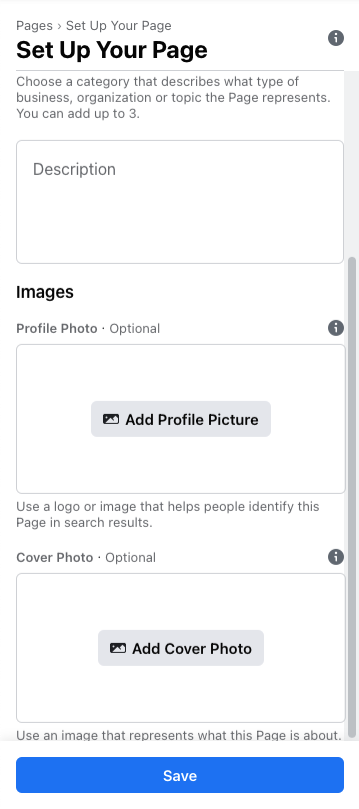
3. Enter Your Business Information
Now that you have the skeleton of your page setup, it’s time to start adding content.
Your Facebook Business Page contains basic information about your business that you’ll need to fill in. This includes:
- Description (About): Your About description should be designed to drive leads. Keep it short and use four to five sentences about your business that engage audiences as soon as they hit your page.
- Contact: Share how your followers can contact your business if they have questions or concerns. This can include your phone number or email.
- Location: Where you are located. If you don’t have a physical storefront, you can simply input your city and state.
- Hours of operation: The hours you are open for business or available for customer communications.
- Username: This is a unique username used in your Facebook interactions. This should be @ followed by your business name. Don’t get too creative here or it can make it difficult for your customers to find your business.
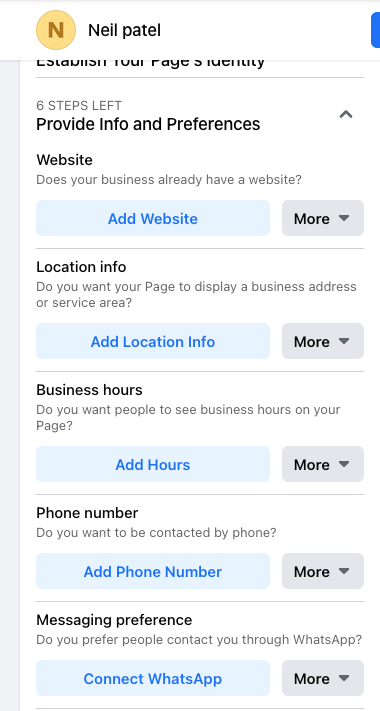
4. Add a CTA Button to Your Page
Now that you have all of your general business information set up, it’s time to build your conversion funnels.
A CTA button is featured at the top right-hand of every Facebook Business Page, just below the cover photo.
It’s important to choose a relevant CTA to ensure you are directing your audience to the most pertinent actions.
For example, if you are a physiotherapy clinic looking to book more clients, your CTA button may say Book Now.
If you are an e-commerce business looking to sell products, then you may want to choose a CTA button that says Shop Now.
To edit your CTA button, click “+ Add a Button.”
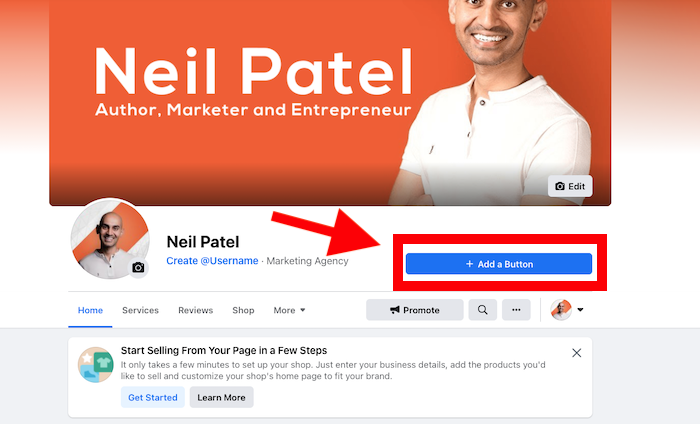
From there, Facebook will give you a list of actions that your CTA could encourage. These include Start an Order, Book Now, Contact Us, and more. Choose your action and follow the steps given to complete your CTA button.
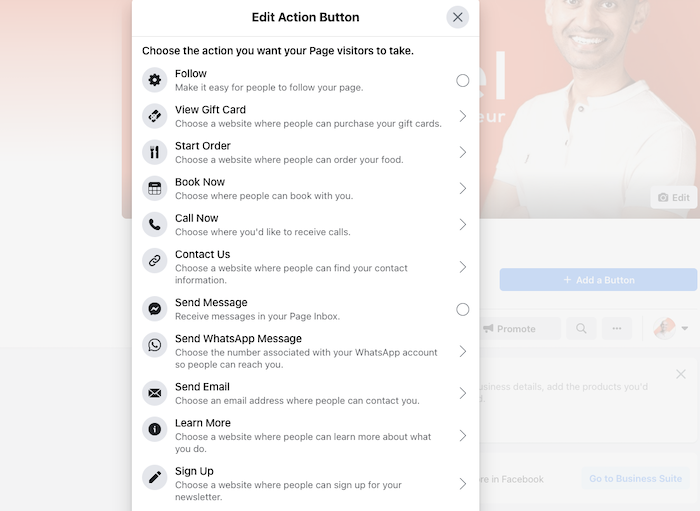
If you don’t choose a custom CTA here, Facebook will automatically create a Contact Us button for your page.
5. Publish Your First Post
Before you invite people to your Facebook Business Page, you should make a post so there is content for them to view.
Your first post can be a welcome post that explains who you are and what you do, or it can be something aimed at user-generated content (UGC) to get visitors engaged with your Facebook Business Page right away.
For example, a contest or giveaway can be a great way to drive immediate traffic. You can also promote sales or discounts to encourage your audience to browse and purchase your products.
Whatever you post, be sure to get creative and focus on maximizing audience engagement.
6. Invite Your Audience
Your Facebook Business Page is now ready to get traffic, so you can start inviting your audience to follow your page.
If you used your personal Facebook account to set up your page, you will be prompted to invite your Facebook friends. This group is usually a good base for your Facebook Business Page, so invite as many of your personal friends as you feel appropriate.
You can invite followers by clicking on the three dots “…” below your CTA button and clicking Invite Friends.
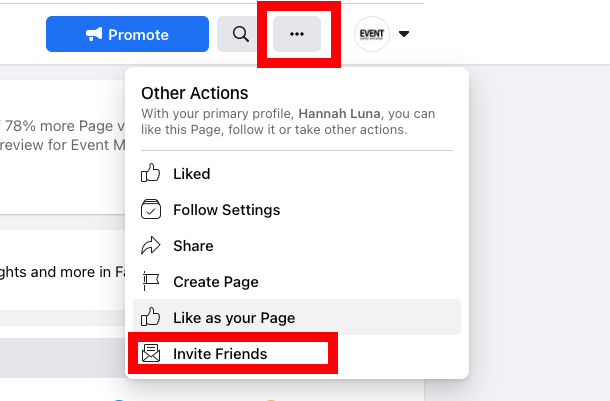
You can also use other channels to drive traffic to your Facebook Business page, such as your website, social media accounts, email marketing, and paid advertising campaigns.
How to Track the Success of Your FB Business Page
Now that you’ve created your Facebook Business Page, you’ll want to know how it performs and continuously optimize it to get better results.
There are many ways to track the success of your Facebook Business Page. Here are a few metrics you can track with Facebook Insights.
- Engagement: Facebook uses an algorithm to show posts in your followers’ News Feeds. Posts that have higher engagement are seen as more popular and relevant, so they are more likely to show up. This means you want more likes, comments, and engagements on your posts to increase your reach. Pay attention to posts that perform well and find ways to mimic that engagement to ensure your Facebook Business Page is successful.
- Reach: Reach refers to the number of people who see your content on Facebook. To see this, click on the Reach tab on your Facebook Insights page. Track and analyze your Reach regularly to learn what your audience likes and doesn’t like to better inform your post decisions.
- Impressions: Impressions measure the number of times your post was seen, even if it was seen multiple times by a single user. You can find this in Facebook Insights by switching Reach to Impressions. Impressions can show you how viral your posts are and how likely they are to continuously impact your customers. Remember, it often takes a customer hearing about your brand seven times before they’ll convert to a customer.
- Page likes and follows: Page Likes refer to the number of people that follow your Facebook Business Page. You can see this number on your Business Page homepage or through Facebook Insights under the Likes tab. While Page Likes are often considered a vanity metric, they are important to track the growth of your audience. If you find your page is plateauing and your Likes are not growing, it may be time to reevaluate your digital marketing strategy.
How to Create a Facebook Business Page
Summary of How to Create a Facebook Business Page
- Log in or sign-up to Facebook
You can use a personal account or set up a new one for your business.
- Upload a cover photo and profile picture
These should represent your branding and adhere to Facebook’s sizing guidelines.
- Enter your business information
This includes opening hours, contact information, location, your About section, and more.
- Add a CTA button to your page
Use a CTA to drive the most conversions for your business.
- Publish your first post
This should be engaging and immediately draw users into your business.
- Invite your audience
Start with your personal friends’ list and then use your other digital channels to grow your audience.
Conclusion
Creating a Facebook Business Page is a great way to improve your revenue and grow your business online.
Once you’ve got everything set up, consider Facebook advertising campaigns alongside your organic content to boost audience engagement.
From there, it’s all about nurturing your audience, delivering relevant, engaging content, and staying true to your brand.
How have you found success when growing your Facebook Business Page?
How to Create the Most Effective Facebook Business Page
Publicado Primeiro em Neil Patel
Nenhum comentário:
Postar um comentário